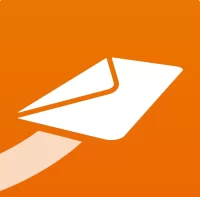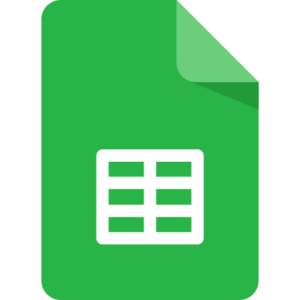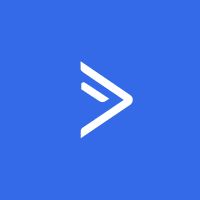ShForm's CleverReach integration gives you an easy way to integrate all of your online form with the CleverReach email marketing service. Collect and add subscribers to your email marketing lists automatically when a form is submitted.
How to Connect form with CleverReach?
Step 1. Create form through ShForm. You just need to drag and drop the fields your form needs.
Step 2. Then, from the CleverReach Add-On interface you can select the fields that will collect the necessary information to send to CleverReach. For example, email, name and custom fields, etc.
Step 3. Now, to create a Sign Up Form follow the next steps:
- Click the Set Up a Form button
- Enter your CleverReach Client ID and Client Secret. Then, Click Connect to CleverReach. To find these keys, go to CleverReach's account and follow the next steps:
- Inside the CleverReach Admin navigate to My Account > Extras > REST API
- There you find the button "Create OAuth", which opens a menu. Add an App Name (e.g. My Easy Forms), select the REST API version 3 and select all the Scopes in order to give permission.
- Inside the section "Your Oauth Apps" you will find your entry. There you'll find a Client ID and a Client Secret, these are required inside Easy Forms.
- Finally, you need to map the form fields (Easy Forms) to the list fields (CleverReach).
- Select your Form
- Select your List
- Click on Status: ON.
- Enable an Opt-In Condition. The opt-in condition shows that in order to forward information to CleverReach, the field value must be present when the form is submitted. It's usually a Checkbox field, for example: A checkbox with the label: “Sign-up to our newsletter”.
- In the section Map Fields:
- Select the Email Field (required)
- Select the Tags Field (optional)
- Select the Subscriber Status (optional)
- Select the DOI Form (required)
- Map a Form Field to a List Field (CleverReach Custom Field)
- Save the Form.
Now your CleverReach signup form is connected with your website contact form.